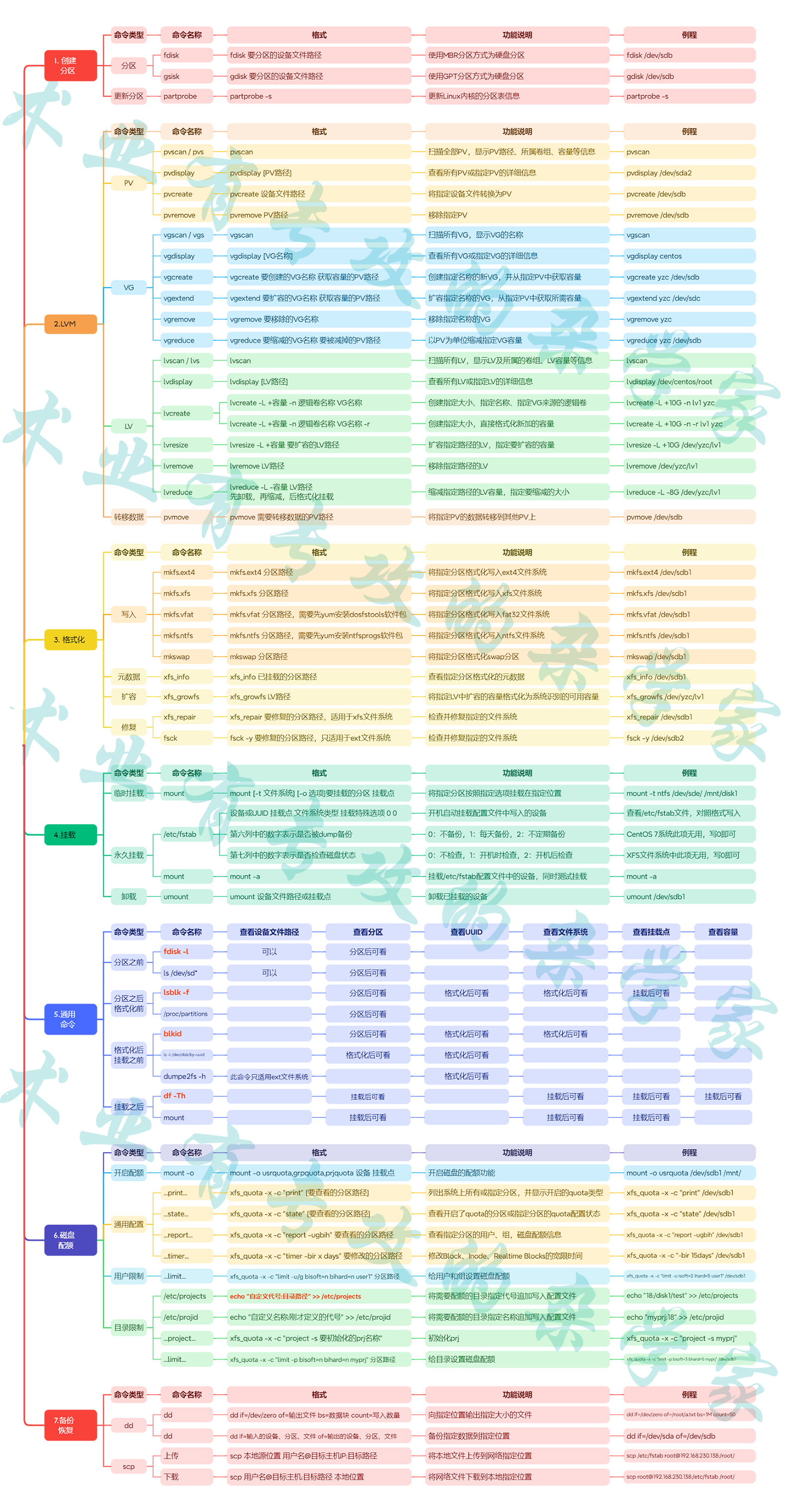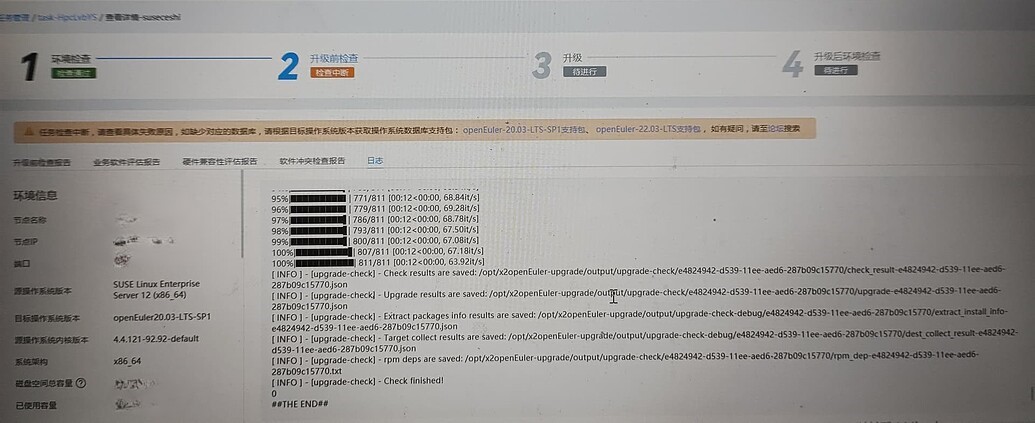搜索到
11
篇与
的结果
-
 如何移除 openEuler 的 grub2 密码 1 问题现状在讨论问题之前,先假设这样的场景:某服务器管理员忘记了 root 用户的密码,不能登录服务器,此时需要进行怎样的操作来重置 root 用户的密码呢?一般的操作流程如下:重启服务器进入 grub2 界面(选择内核的界面)按 “e” 进入 grub2 配置界面,找到 linux 开头的行,将该行中的 ro 修改为 rw,并在该行的末尾加上 init=/bin/sh使用组合键 “ctrl+x” 进入单用户模式,获得 shell 操作界面,执行 passwd root 命令为 root 用户设置密码若 SELinux 为 Enforcing 状态,则还需要执行 touch /.autorelabel 命令以使系统重新打标签退出单用户,重启服务器,使用新的 root 用户密码登录系统从以上处理流程可以看到,即使在不知道服务器 root 用户密码的情况下,只要能接触到物理服务器,也能通过一系列操作进入系统。因此,出于安全考虑,对 grub2 加密是有必要的。以下内容摘自官方文档:GRUB (GRand UnifiedBootloader) 是操作系统启动管理器,用来引导不同系统(如Windows、Linux)。GRUB2 是 GRUB 的升级版。系统启动时,可以通过 GRUB2 界面修改启动参数。为了确保系统的启动参数不被任意修改,需要对 GRUB2 界面进行加密,仅在输入正确的 GRUB2 口令时才能修改openEuler 操作系统默认为 grub2 进行了加密并设置了密码,登录 grub2 的用户名为 root,登陆密码为 openEuler#12。官方文档也进行了说明,详见:帐号清单虽然对 grub2 设置密码比较安全,但是机房重地,并非人人都能接触到物理服务器。因此在某些场景下为 grub2 加密反而使操作变得繁琐,在实际生产中,也遇到很多想要取消 grub2 加密的需求,以下就该问题提出完整的解决方案2 如何取消 grub2 加密2.1 临时方案直接修改 /boot/efi/EFI/openEuler/grub.cfg 或 /boot/grub2/grub.cfg 文件,当然也可以修改 /etc/grub2-efi.cfg 文件(与前述文件是软链接关系),将如下代码删除:set superusers=root password_pbkdf2 root grub.pbkdf2.sha512.10000.5A45748D892672FDA02DD3B6F7AE390AC6E6D532A600D4AC477D25C7D087644697D8A0894DFED9D86DC2A27F4E01D925C46417A225FC099C12DBD3D7D49A7425.2BD2F5BF4907DCC389CC5D165DB85CC3E2C94C8F9A30B01DACAA9CD552B731BA1DD3B7CC2C765704D55B8CD962D2AEF19A753CBE9B8464E2B1EB39A3BB4EAB08删除上述代码后,再次重启系统进入 grub2 就不再需要输入密码。然而作为临时方案,这种操作是不能永久生效的当执行了 grub2-mkconfig -o /path/to/grub.cfg 命令或执行了能触发该命令的操作时,都会重新生成 grub.cfg 文件,使得被删除的代码又重新写入2.2 永久方案只要删除 /etc/grub.d/00_header 文件末尾 cat <<EOF ... EOF 部分的代码,即可实现永久取消 grub2 加密在临时方案中修改 grub.cfg 文件时,注意到删除的代码位于以下两行注释中:### BEGIN /etc/grub.d/00_header ### ...... set superusers=root password_pbkdf2 root grub.pbkdf2.sha512.10000.5A45748D892672FDA02DD3B6F7AE390AC6E6D532A600D4AC477D25C7D087644697D8A0894DFED9D86DC2A27F4E01D925C46417A225FC099C12DBD3D7D49A7425.2BD2F5BF4907DCC389CC5D165DB85CC3E2C94C8F9A30B01DACAA9CD552B731BA1DD3B7CC2C765704D55B8CD962D2AEF19A753CBE9B8464E2B1EB39A3BB4EAB08 ### END /etc/grub.d/00_header ###可见这两行用于加密的代码来自于 /etc/grub.d/00_header 文件,那么接下来修改这个文件。该文件末尾有以下代码,表示在生成 grub.cfg 文件时,通过 cat <<EOF ... EOF 命令将加密的代码写入 grub.cfg 文件:cat <<EOF set superusers=root password_pbkdf2 root grub.pbkdf2.sha512.10000.5A45748D892672FDA02DD3B6F7AE390AC6E6D532A600D4AC477D25C7D087644697D8A0894DFED9D86DC2A27F4E01D925C46417A225FC099C12DBD3D7D49A7425.2BD2F5BF4907DCC389CC5D165DB85CC3E2C94C8F9A30B01DACAA9CD552B731BA1DD3B7CC2C765704D55B8CD962D2AEF19A753CBE9B8464E2B1EB39A3BB4EAB08 EOF因此只要删除 /etc/grub.d/00_header 文件末尾 cat <<EOF ... EOF 部分的代码,即可实现永久取消 grub2 加密2.3 彻底解决方案删除 /usr/sbin/security-tool.sh 文件第 948 行的代码删除的代码内容如下:echo -e "cat <<EOF\nset superusers="root"\npassword_pbkdf2 root grub.pbkdf2.sha512.10000.5A45748D892672FDA02DD3B6F7AE390AC6E6D532A600D4AC477D25C7D087644697D8A0894DFED9D86DC2A27F4E01D925C46417A225FC099C12DBD3D7D49A7425.2BD2F5BF4907DCC389CC5D165DB85CC3E2C94C8F9A30B01DACAA9CD552B731BA1DD3B7CC2C765704D55B8CD962D2AEF19A753CBE9B8464E2B1EB39A3BB4EAB08\nEOF\n" >> /etc/grub.d/00_header在永久解决方案中,/etc/grub.d/00_header 文件末尾 cat <<EOF ... EOF 部分的代码也不是凭空产生的,而是由 /usr/sbin/security-tool.sh 这个文件的第 948 行代码写入的,因此只要将其删除,即可从源头上取消 grub2 加密3 总结grub2 加密的流程为:先通过 /usr/sbin/security-tool.sh 文件第 948 行的代码将加密指令写入 /etc/grub.d/00_header 文件末尾再通过/etc/grub.d/00_header 文件末尾的加密指令,将加密内容写入 grub.cfg 文件系统启动时读取 grub.cfg 文件的加密内容从而对 grub2 加密在了解 grub2 加密的流程后,就可以在每个阶段进行操作,从而达到彻底取消、永久取消、临时取消 grub2 加密的目的
如何移除 openEuler 的 grub2 密码 1 问题现状在讨论问题之前,先假设这样的场景:某服务器管理员忘记了 root 用户的密码,不能登录服务器,此时需要进行怎样的操作来重置 root 用户的密码呢?一般的操作流程如下:重启服务器进入 grub2 界面(选择内核的界面)按 “e” 进入 grub2 配置界面,找到 linux 开头的行,将该行中的 ro 修改为 rw,并在该行的末尾加上 init=/bin/sh使用组合键 “ctrl+x” 进入单用户模式,获得 shell 操作界面,执行 passwd root 命令为 root 用户设置密码若 SELinux 为 Enforcing 状态,则还需要执行 touch /.autorelabel 命令以使系统重新打标签退出单用户,重启服务器,使用新的 root 用户密码登录系统从以上处理流程可以看到,即使在不知道服务器 root 用户密码的情况下,只要能接触到物理服务器,也能通过一系列操作进入系统。因此,出于安全考虑,对 grub2 加密是有必要的。以下内容摘自官方文档:GRUB (GRand UnifiedBootloader) 是操作系统启动管理器,用来引导不同系统(如Windows、Linux)。GRUB2 是 GRUB 的升级版。系统启动时,可以通过 GRUB2 界面修改启动参数。为了确保系统的启动参数不被任意修改,需要对 GRUB2 界面进行加密,仅在输入正确的 GRUB2 口令时才能修改openEuler 操作系统默认为 grub2 进行了加密并设置了密码,登录 grub2 的用户名为 root,登陆密码为 openEuler#12。官方文档也进行了说明,详见:帐号清单虽然对 grub2 设置密码比较安全,但是机房重地,并非人人都能接触到物理服务器。因此在某些场景下为 grub2 加密反而使操作变得繁琐,在实际生产中,也遇到很多想要取消 grub2 加密的需求,以下就该问题提出完整的解决方案2 如何取消 grub2 加密2.1 临时方案直接修改 /boot/efi/EFI/openEuler/grub.cfg 或 /boot/grub2/grub.cfg 文件,当然也可以修改 /etc/grub2-efi.cfg 文件(与前述文件是软链接关系),将如下代码删除:set superusers=root password_pbkdf2 root grub.pbkdf2.sha512.10000.5A45748D892672FDA02DD3B6F7AE390AC6E6D532A600D4AC477D25C7D087644697D8A0894DFED9D86DC2A27F4E01D925C46417A225FC099C12DBD3D7D49A7425.2BD2F5BF4907DCC389CC5D165DB85CC3E2C94C8F9A30B01DACAA9CD552B731BA1DD3B7CC2C765704D55B8CD962D2AEF19A753CBE9B8464E2B1EB39A3BB4EAB08删除上述代码后,再次重启系统进入 grub2 就不再需要输入密码。然而作为临时方案,这种操作是不能永久生效的当执行了 grub2-mkconfig -o /path/to/grub.cfg 命令或执行了能触发该命令的操作时,都会重新生成 grub.cfg 文件,使得被删除的代码又重新写入2.2 永久方案只要删除 /etc/grub.d/00_header 文件末尾 cat <<EOF ... EOF 部分的代码,即可实现永久取消 grub2 加密在临时方案中修改 grub.cfg 文件时,注意到删除的代码位于以下两行注释中:### BEGIN /etc/grub.d/00_header ### ...... set superusers=root password_pbkdf2 root grub.pbkdf2.sha512.10000.5A45748D892672FDA02DD3B6F7AE390AC6E6D532A600D4AC477D25C7D087644697D8A0894DFED9D86DC2A27F4E01D925C46417A225FC099C12DBD3D7D49A7425.2BD2F5BF4907DCC389CC5D165DB85CC3E2C94C8F9A30B01DACAA9CD552B731BA1DD3B7CC2C765704D55B8CD962D2AEF19A753CBE9B8464E2B1EB39A3BB4EAB08 ### END /etc/grub.d/00_header ###可见这两行用于加密的代码来自于 /etc/grub.d/00_header 文件,那么接下来修改这个文件。该文件末尾有以下代码,表示在生成 grub.cfg 文件时,通过 cat <<EOF ... EOF 命令将加密的代码写入 grub.cfg 文件:cat <<EOF set superusers=root password_pbkdf2 root grub.pbkdf2.sha512.10000.5A45748D892672FDA02DD3B6F7AE390AC6E6D532A600D4AC477D25C7D087644697D8A0894DFED9D86DC2A27F4E01D925C46417A225FC099C12DBD3D7D49A7425.2BD2F5BF4907DCC389CC5D165DB85CC3E2C94C8F9A30B01DACAA9CD552B731BA1DD3B7CC2C765704D55B8CD962D2AEF19A753CBE9B8464E2B1EB39A3BB4EAB08 EOF因此只要删除 /etc/grub.d/00_header 文件末尾 cat <<EOF ... EOF 部分的代码,即可实现永久取消 grub2 加密2.3 彻底解决方案删除 /usr/sbin/security-tool.sh 文件第 948 行的代码删除的代码内容如下:echo -e "cat <<EOF\nset superusers="root"\npassword_pbkdf2 root grub.pbkdf2.sha512.10000.5A45748D892672FDA02DD3B6F7AE390AC6E6D532A600D4AC477D25C7D087644697D8A0894DFED9D86DC2A27F4E01D925C46417A225FC099C12DBD3D7D49A7425.2BD2F5BF4907DCC389CC5D165DB85CC3E2C94C8F9A30B01DACAA9CD552B731BA1DD3B7CC2C765704D55B8CD962D2AEF19A753CBE9B8464E2B1EB39A3BB4EAB08\nEOF\n" >> /etc/grub.d/00_header在永久解决方案中,/etc/grub.d/00_header 文件末尾 cat <<EOF ... EOF 部分的代码也不是凭空产生的,而是由 /usr/sbin/security-tool.sh 这个文件的第 948 行代码写入的,因此只要将其删除,即可从源头上取消 grub2 加密3 总结grub2 加密的流程为:先通过 /usr/sbin/security-tool.sh 文件第 948 行的代码将加密指令写入 /etc/grub.d/00_header 文件末尾再通过/etc/grub.d/00_header 文件末尾的加密指令,将加密内容写入 grub.cfg 文件系统启动时读取 grub.cfg 文件的加密内容从而对 grub2 加密在了解 grub2 加密的流程后,就可以在每个阶段进行操作,从而达到彻底取消、永久取消、临时取消 grub2 加密的目的 -

-
 使用 x2openEuler 工具升级 SUSE12 过程中升级前检查中断的可能原因及解决方案 一、问题现象近期,遇到多起 SUSE12 升级过程中升级前检查中断的事件,具体报错现象如下图所示:经查看日志,发现是在收集硬件信息时报错,即 x2openEuler-client hardware-collect 命令执行失败:进一步查看升级日志,并且在待升级节点手动执行 x2openEuler-client hardware-collect 命令,均发现以下报错信息:报错显示:操作系统上没有发现 /usr/sbin/lspci 命令二、原因分析以上报错由一系列原因导致:① SUSE12 实际存在且可以执行 lspci 命令② 通过执行 which lspci 命令发现其位于 /sbin/ 目录中③ SUSE12 系统中 /usr/sbin/ 目录和 /sbin/ 目录并不是软链接关系④ x2openEuler 工具收集硬件信息时执行的 lspci 命令是带绝对路径的 /usr/sbin/lspci 最终导致硬件信息收集失败,检查中断三、解决方案此问题并非必现,具体出现原因可能与用户环境配置相关。若遇到此问题可以创建一个软连接 /usr/sbin/lspci 到 /sbin/lspci 最终还是建议工具能够注意并修复一下这个问题,避免不必要的麻烦
使用 x2openEuler 工具升级 SUSE12 过程中升级前检查中断的可能原因及解决方案 一、问题现象近期,遇到多起 SUSE12 升级过程中升级前检查中断的事件,具体报错现象如下图所示:经查看日志,发现是在收集硬件信息时报错,即 x2openEuler-client hardware-collect 命令执行失败:进一步查看升级日志,并且在待升级节点手动执行 x2openEuler-client hardware-collect 命令,均发现以下报错信息:报错显示:操作系统上没有发现 /usr/sbin/lspci 命令二、原因分析以上报错由一系列原因导致:① SUSE12 实际存在且可以执行 lspci 命令② 通过执行 which lspci 命令发现其位于 /sbin/ 目录中③ SUSE12 系统中 /usr/sbin/ 目录和 /sbin/ 目录并不是软链接关系④ x2openEuler 工具收集硬件信息时执行的 lspci 命令是带绝对路径的 /usr/sbin/lspci 最终导致硬件信息收集失败,检查中断三、解决方案此问题并非必现,具体出现原因可能与用户环境配置相关。若遇到此问题可以创建一个软连接 /usr/sbin/lspci 到 /sbin/lspci 最终还是建议工具能够注意并修复一下这个问题,避免不必要的麻烦 -
 基于 openEuler 操作系统的 VNC(noVNC) 部署流程 本文基于 openEuler 22.03 LTS SP1 操作系统进行操作1 VNC 部署流程1.1 安装 VNC# 安装 VNC 服务端 $ yum install -y tigervnc-server # 安装 VNC 客户端(可选) $ yum install -y tigervnc # 查看安装情况 $ rpm -qa | grep tigervnc tigervnc-selinux-1.12.0-9.oe2203sp1.noarch tigervnc-license-1.12.0-9.oe2203sp1.noarch tigervnc-server-minimal-1.12.0-9.oe2203sp1.x86_64 tigervnc-server-1.12.0-9.oe2203sp1.x86_64 tigervnc-1.12.0-9.oe2203sp1.x86_64 # 查看服务管理文件,用于使用 systemd 管理 VNC 服务 $ ll /usr/lib/systemd/system/vncserver\@.service -rw-r--r-- 1 root root 1558 5月 24 2023 /usr/lib/systemd/system/vncserver@.service # 查看相关配置文件 $ tree /etc/tigervnc/ /etc/tigervnc/ ├── vncserver-config-defaults # 默认配置文件,可被 ~/.vnc/config 和 vncserver-config-mandatory 覆盖 ├── vncserver-config-mandatory # 强制配置文件,可以覆盖 ~/.vnc/config 和 vncserver-config-defaults └── vncserver.users # 配置 VNC 用户以及访问端口号 0 directories, 3 files1.2 配置 tigervnc-server1.2.1 修改默认配置文件tigervnc-server 默认配置文件位于 /etc/tigervnc/vncserver-config-defaults 修改前的配置文件内容为:$ cat /etc/tigervnc/vncserver-config-defaults ## Default settings for VNC servers started by the vncserver service # # Any settings given here will override the builtin defaults, but can # also be overriden by ~/.vnc/config and vncserver-config-mandatory. # # See HOWTO.md and the following manpages for more details: # vncsession(8) Xvnc(1) # # Several common settings are shown below. Uncomment and modify to your # liking. # session=gnome # securitytypes=vncauth,tlsvnc # geometry=2000x1200 # localhost # alwaysshared修改后的配置文件内容为:$ cat /etc/tigervnc/vncserver-config-defaults session=gnome # 会话类型:gnome、dde、kiran securitytypes=vncauth,tlsvnc # 安全类型 geometry=1918x888 # VNC 界面分辨率,根据实际情况调整 # localhost # 若取消注释,表示只能在本地连接 VNC alwaysshared # 表示同一个显示端口允许多用户同时登录1.2.2 配置 VNC 用户及访问端口VNC 用户以及访问端口号配置文件为 /etc/tigervnc/vncserver.users# 修改配置文件,添加端口号及对应的用户名 $ sed -i '$a :1=root' /etc/tigervnc/vncserver.users说明::1=root :表示可以通过 :1 或 5901 端口,使用 root 用户登录 VNC,其他用户类似1.2.3 修改 VNC 用户密码(1)若 VNC 用户为 root 用户,则按照以下步骤设置 root 用户密码# 确认当前登录用户为 root 用户 $ whoami root # 设置 root 用户密码 $ vncpasswd Password: Verify: Would you like to enter a view-only password (y/n)? A view-only password is not used # 查看生成的密码文件 $ ls -l ~/.vnc/passwd -rw------- 1 root root 8 3月 4 14:18 /root/.vnc/passwd(2)若 VNC 用户为普通用户(假如普通用户为 ep),则按照以下步骤设置普通用户密码# 切换到 ep 用户 $ su - ep # 确认当前用户为 ep 用户 $ whoami ep # 设置 ep 用户密码 $ vncpasswd Password: Verify: Would you like to enter a view-only password (y/n)? A view-only password is not used # 查看生成的密码文件 $ ls -l ~/.vnc/passwd -rw------- 1 ep ep 8 3月 4 14:22 /home/ep/.vnc/passwd1.2.4 配置启动参数(可选,一般不需要)启动参数文件位于 ~/.vnc/xstartup ,若此文件不存在,则手动创建即可注意:若 VNC 用户为 root 用户,则此文件位于 /root/.vnc/ 目录,若 VNC 用户为普通用户,则此文件位于 /home/USER/.vnc/ 目录其中,DISPLAY 变量的值应该为:从 /etc/tigervnc/vncserver.users 文件查找当前用户对应端口号(1)gnome 桌面使用如下配置$ cat > ~/.vnc/xstartup <<EOF #!/bin/bash unset SESSION_MANAGER unset DBUS_SESSION_BUS_ADDRESS #exec /etc/X11/xinit/xinitrc (sleep 5 && export DISPLAY=:1 && xfce4-session) & EOF(2)DDE 桌面使用如下配置$ cat > ~/.vnc/xstartup <<EOF #!/bin/bash unset SESSION_MANAGER unset DBUS_SESSION_BUS_ADDRESS exec /usr/bin/startdde EOF(3)Kiran 桌面使用如下配置$ cat > ~/.vnc/xstartup <<EOF #!/bin/bash unset SESSION_MANAGER unset DBUS_SESSION_BUS_ADDRESS exec /usr/bin/kiran-session-manager --session-type=kiran EOF1.2.5 创建服务管理脚本# 复制服务管理脚本,vncserver@:1.service,其中 @ 后面的数字与 /etc/tigervnc/vncserver.users 文件中的端口对应 $ cp -a /usr/lib/systemd/system/vncserver@.service /etc/systemd/system/vncserver@:1.service # 重新加载服务管理脚本 $ systemctl daemon-reload # 启动 VNC 服务并设置开机自启 $ systemctl enable --now vncserver@:1.service # 查看服务状态 $ systemctl status vncserver@:1.service ● vncserver@:1.service - Remote desktop service (VNC) Loaded: loaded (/etc/systemd/system/vncserver@:1.service; enabled; vendor preset: disabled) Active: active (running) since Fri 2024-03-01 15:22:13 CST; 1h 31min ago Process: 1195 ExecStart=/usr/libexec/vncsession-start :1 (code=exited, status=0/SUCCESS) Main PID: 1219 (vncsession) Tasks: 0 (limit: 98697) Memory: 1.8M CGroup: /system.slice/system-vncserver.slice/vncserver@:1.service ‣ 1219 /usr/sbin/vncsession root :1 3月 01 15:22:13 localhost systemd[1]: Starting Remote desktop service (VNC)... 3月 01 15:22:13 localhost systemd[1]: Started Remote desktop service (VNC). # 查看端口号 $ netstat -anpt | grep Xvnc tcp 0 0 0.0.0.0:5901 0.0.0.0:* LISTEN 1446/Xvnc tcp6 0 0 :::5901 :::* LISTEN 1446/Xvnc1.3 使用 noVNC 转发# 安装 noVNC 服务 $ yum install -y novnc # 连接 VNC,执行该命令后将持续占用终端 $ novnc_server --listen 44944 --vnc localhost:5901 # 可以执行以下命令,将其放入后台运行 $ nohup novnc_server --listen 44944 --vnc localhost:5901 & # 查看端口号 $ netstat -anpt | grep python3 tcp 0 0 0.0.0.0:44944 0.0.0.0:* LISTEN 9690/python3当然也可以编写 service 文件,使用 systemd 管理:# 编写 service 文件 $ cat > /etc/systemd/system/noVNC.service <<EOF [Unit] Description=noVNC Web VNC Proxy After=network.target [Service] Type=simple User=nobody ExecStart=/usr/bin/novnc_server --listen 44944 --vnc localhost:5901 Restart=on-failure RestartSec=5 [Install] WantedBy=multi-user.target EOF # 重新加载配置 $ systemctl daemon-raload # 启动 noVNC 服务并设置开机自启 $ systemctl enable --now noVNC现在可以在 Windows 浏览器中通过 http://SERVER-IP:noVNC-PORT 来访问 VNC 服务了,例如:http://192.168.230.250:44944/
基于 openEuler 操作系统的 VNC(noVNC) 部署流程 本文基于 openEuler 22.03 LTS SP1 操作系统进行操作1 VNC 部署流程1.1 安装 VNC# 安装 VNC 服务端 $ yum install -y tigervnc-server # 安装 VNC 客户端(可选) $ yum install -y tigervnc # 查看安装情况 $ rpm -qa | grep tigervnc tigervnc-selinux-1.12.0-9.oe2203sp1.noarch tigervnc-license-1.12.0-9.oe2203sp1.noarch tigervnc-server-minimal-1.12.0-9.oe2203sp1.x86_64 tigervnc-server-1.12.0-9.oe2203sp1.x86_64 tigervnc-1.12.0-9.oe2203sp1.x86_64 # 查看服务管理文件,用于使用 systemd 管理 VNC 服务 $ ll /usr/lib/systemd/system/vncserver\@.service -rw-r--r-- 1 root root 1558 5月 24 2023 /usr/lib/systemd/system/vncserver@.service # 查看相关配置文件 $ tree /etc/tigervnc/ /etc/tigervnc/ ├── vncserver-config-defaults # 默认配置文件,可被 ~/.vnc/config 和 vncserver-config-mandatory 覆盖 ├── vncserver-config-mandatory # 强制配置文件,可以覆盖 ~/.vnc/config 和 vncserver-config-defaults └── vncserver.users # 配置 VNC 用户以及访问端口号 0 directories, 3 files1.2 配置 tigervnc-server1.2.1 修改默认配置文件tigervnc-server 默认配置文件位于 /etc/tigervnc/vncserver-config-defaults 修改前的配置文件内容为:$ cat /etc/tigervnc/vncserver-config-defaults ## Default settings for VNC servers started by the vncserver service # # Any settings given here will override the builtin defaults, but can # also be overriden by ~/.vnc/config and vncserver-config-mandatory. # # See HOWTO.md and the following manpages for more details: # vncsession(8) Xvnc(1) # # Several common settings are shown below. Uncomment and modify to your # liking. # session=gnome # securitytypes=vncauth,tlsvnc # geometry=2000x1200 # localhost # alwaysshared修改后的配置文件内容为:$ cat /etc/tigervnc/vncserver-config-defaults session=gnome # 会话类型:gnome、dde、kiran securitytypes=vncauth,tlsvnc # 安全类型 geometry=1918x888 # VNC 界面分辨率,根据实际情况调整 # localhost # 若取消注释,表示只能在本地连接 VNC alwaysshared # 表示同一个显示端口允许多用户同时登录1.2.2 配置 VNC 用户及访问端口VNC 用户以及访问端口号配置文件为 /etc/tigervnc/vncserver.users# 修改配置文件,添加端口号及对应的用户名 $ sed -i '$a :1=root' /etc/tigervnc/vncserver.users说明::1=root :表示可以通过 :1 或 5901 端口,使用 root 用户登录 VNC,其他用户类似1.2.3 修改 VNC 用户密码(1)若 VNC 用户为 root 用户,则按照以下步骤设置 root 用户密码# 确认当前登录用户为 root 用户 $ whoami root # 设置 root 用户密码 $ vncpasswd Password: Verify: Would you like to enter a view-only password (y/n)? A view-only password is not used # 查看生成的密码文件 $ ls -l ~/.vnc/passwd -rw------- 1 root root 8 3月 4 14:18 /root/.vnc/passwd(2)若 VNC 用户为普通用户(假如普通用户为 ep),则按照以下步骤设置普通用户密码# 切换到 ep 用户 $ su - ep # 确认当前用户为 ep 用户 $ whoami ep # 设置 ep 用户密码 $ vncpasswd Password: Verify: Would you like to enter a view-only password (y/n)? A view-only password is not used # 查看生成的密码文件 $ ls -l ~/.vnc/passwd -rw------- 1 ep ep 8 3月 4 14:22 /home/ep/.vnc/passwd1.2.4 配置启动参数(可选,一般不需要)启动参数文件位于 ~/.vnc/xstartup ,若此文件不存在,则手动创建即可注意:若 VNC 用户为 root 用户,则此文件位于 /root/.vnc/ 目录,若 VNC 用户为普通用户,则此文件位于 /home/USER/.vnc/ 目录其中,DISPLAY 变量的值应该为:从 /etc/tigervnc/vncserver.users 文件查找当前用户对应端口号(1)gnome 桌面使用如下配置$ cat > ~/.vnc/xstartup <<EOF #!/bin/bash unset SESSION_MANAGER unset DBUS_SESSION_BUS_ADDRESS #exec /etc/X11/xinit/xinitrc (sleep 5 && export DISPLAY=:1 && xfce4-session) & EOF(2)DDE 桌面使用如下配置$ cat > ~/.vnc/xstartup <<EOF #!/bin/bash unset SESSION_MANAGER unset DBUS_SESSION_BUS_ADDRESS exec /usr/bin/startdde EOF(3)Kiran 桌面使用如下配置$ cat > ~/.vnc/xstartup <<EOF #!/bin/bash unset SESSION_MANAGER unset DBUS_SESSION_BUS_ADDRESS exec /usr/bin/kiran-session-manager --session-type=kiran EOF1.2.5 创建服务管理脚本# 复制服务管理脚本,vncserver@:1.service,其中 @ 后面的数字与 /etc/tigervnc/vncserver.users 文件中的端口对应 $ cp -a /usr/lib/systemd/system/vncserver@.service /etc/systemd/system/vncserver@:1.service # 重新加载服务管理脚本 $ systemctl daemon-reload # 启动 VNC 服务并设置开机自启 $ systemctl enable --now vncserver@:1.service # 查看服务状态 $ systemctl status vncserver@:1.service ● vncserver@:1.service - Remote desktop service (VNC) Loaded: loaded (/etc/systemd/system/vncserver@:1.service; enabled; vendor preset: disabled) Active: active (running) since Fri 2024-03-01 15:22:13 CST; 1h 31min ago Process: 1195 ExecStart=/usr/libexec/vncsession-start :1 (code=exited, status=0/SUCCESS) Main PID: 1219 (vncsession) Tasks: 0 (limit: 98697) Memory: 1.8M CGroup: /system.slice/system-vncserver.slice/vncserver@:1.service ‣ 1219 /usr/sbin/vncsession root :1 3月 01 15:22:13 localhost systemd[1]: Starting Remote desktop service (VNC)... 3月 01 15:22:13 localhost systemd[1]: Started Remote desktop service (VNC). # 查看端口号 $ netstat -anpt | grep Xvnc tcp 0 0 0.0.0.0:5901 0.0.0.0:* LISTEN 1446/Xvnc tcp6 0 0 :::5901 :::* LISTEN 1446/Xvnc1.3 使用 noVNC 转发# 安装 noVNC 服务 $ yum install -y novnc # 连接 VNC,执行该命令后将持续占用终端 $ novnc_server --listen 44944 --vnc localhost:5901 # 可以执行以下命令,将其放入后台运行 $ nohup novnc_server --listen 44944 --vnc localhost:5901 & # 查看端口号 $ netstat -anpt | grep python3 tcp 0 0 0.0.0.0:44944 0.0.0.0:* LISTEN 9690/python3当然也可以编写 service 文件,使用 systemd 管理:# 编写 service 文件 $ cat > /etc/systemd/system/noVNC.service <<EOF [Unit] Description=noVNC Web VNC Proxy After=network.target [Service] Type=simple User=nobody ExecStart=/usr/bin/novnc_server --listen 44944 --vnc localhost:5901 Restart=on-failure RestartSec=5 [Install] WantedBy=multi-user.target EOF # 重新加载配置 $ systemctl daemon-raload # 启动 noVNC 服务并设置开机自启 $ systemctl enable --now noVNC现在可以在 Windows 浏览器中通过 http://SERVER-IP:noVNC-PORT 来访问 VNC 服务了,例如:http://192.168.230.250:44944/ -
 openEuler 搭建本地 repo 源 1 前言everything 镜像中包含了许多 rpm 包,可以提供基本的安装使用,然而还有一部分软件包需要连网到公网 repo 源中下载。但是在生产环境中,服务器大多数是不能连接公网的,因此需要搭建一个局域网 repo 源,即让一台能够连接公网的服务器从公网 repo 源中同步 rpm 包到本地,然后局域网的其他服务器再从这台能连接公网的服务器中下载 rpm 包2 所需的服务或命令2.1 Web 服务用于局域网中其他服务器访问,可以使用 httpd 服务或 nginx 服务2.2 dnf reposync 命令$ dnf reposync [OPTIONS] -c [CONFIG FILE] 指定配置文件运行(默认配置文件是 /etc/yum.conf) -q 安静操作 -v 显示详细信息 -b 尝试使用最佳的软件包版本 -C 完全从系统缓存运行,不更新缓存 -R [minutes] 最大命令等待时间 -y 所有问题自动回答 yes --assumeno 所有问题自动回答 no --enablerepo [repo] 启用其他存储库,可以指定多次 --disablerepo [repo] 禁用仓库,可以指定多次 --repo [repo], --repoid [repo] 仅使用指定的存储库 --exclude [package] 排除软件包 --forcearch ARCH 强制使用指定的架构 --arch [arch] 仅下载指定架构的软件包 --delete 删除存储库中不再存在的本地软件包 -n 仅下载最新的软件包 -p DOWNLOAD_PATH 指定软件包下载的位置 --norepopath 在下载目录中不重新生成以 `repo name` 命名的目录2.3 createrepo 命令$ createrepo [OPTION?] <directory_to_index> -q 以安静模式运行 -v 显示详细信息 -o 指定生成的元数据存放的位置 --excludes=PACKAGE_NAME_GLOB 指定生成元数据时排除的包 --update 在原有元数据上升级,只更新有变化的软件 --workers 读取 rpm 包的数量,默认为 53 同步官方源服务器名称用途操作系统版本IP 地址Server搭建局域网 repo 源openEuler 22.03 LTS SP1192.168.255.221Client模拟局域网内主机openEuler 22.03 LTS192.168.255.2203.1 Server 端配置3.1.1 系统基本设置# 关闭防火墙,并停止开机自启 $ systemctl stop firewalld $ systemctl disable firewalld # 关闭 SELinux $ setenforce 0 # 安装用于提供 reposync 命令的工具包 $ yum install -y dnf-plugins-core # 安装用于提供 createrepo 命令的工具包 $ yum install -y createrepo # 创建专用目录,保存同步的 RPM 包 $ mkdir /openEuler-22.03-LTS-REPO另外注意要留有足够的分区空间去保存 RPM 包3.1.2 配置 Web 服务此处使用 nginx 服务# 安装 nginx $ yum install -y nginx # 启动服务,并设置开机自启 $ systemctl start nginx $ systemctl enable nginx # 在默认网页根目录下创建 openEuler-22.03-LTS 目录及以下子目录,用来存放 RPM 包 $ mkdir -p /usr/share/nginx/html/openEuler-22.03-LTS/{everything,update,EPOL} $ mkdir -p /usr/share/nginx/html/openEuler-22.03-LTS/EPOL/main # 编写配置文件,允许显示目录索引 $ cat > /etc/nginx/conf.d/openEuler-22.03-LTS.conf <<EOF server { listen 8001; root /usr/share/nginx/html/openEuler-22.03-LTS; location / { autoindex on; autoindex_exact_size off; autoindex_format html; autoindex_localtime on; } } EOF # 重启 nginx 服务 $ systemctl restart nginx使用 Windows 浏览器访问 http://192.168.255.221:8001,查看访问是否正常3.1.3 配置 repo 源Server 端需要配置局域网内客户端主机操作系统的 repo 源。例如本实验中作为局域网 repo 源服务器的 Server 端的操作系统版本为 openEuler 22.03 LTS SP1,而客户端主机操作系统为 openEuler 22.03 LTS,那么需要在 Server 端配置 openEuler 22.03 LTS 操作系统的 repo 源openEuler 各版本的 repo 源可以在论坛中找到:【汇总贴】openEuler常用repo源 - 迁移 - openEuler 论坛注意:一定要修改新添加的 repo 源的 repo id 和 repo name,即修改 [ REPO ID ] 和 naem=REPO NAME 的内容,否则可能会和现有的 repo 源名字冲突# 在 Server 端配置客户端主机操作系统的 reop 源 $ cat > /etc/yum.repos.d/openEuler-22.03-LTS.repo <<EOF [openEuler-22.03-everything] name=openEuler-22.03-everything baseurl=http://repo.huaweicloud.com/openeuler/openEuler-22.03-LTS/everything/x86_64/ enabled=1 gpgcheck=0 gpgkey=http://repo.huaweicloud.com/openeuler/openEuler-22.03-LTS/everything/x86_64/RPM-GPG-KEY-openEuler [openEuler-22.03-EPOL] name=openEuler-22.03-EPOL baseurl=http://repo.huaweicloud.com/openeuler/openEuler-22.03-LTS/EPOL/main/x86_64/ enabled=1 gpgcheck=0 [openEuler-22.03-update] name=openEuler-22.03-update baseurl=http://repo.huaweicloud.com/openeuler/openEuler-22.03-LTS/update/x86_64/ enabled=1 gpgcheck=0 EOF # 清空 yum 缓存 $ yum clean all # 重建 yum 缓存 $ yum makecache # 查看当前的 repo 源 $ yum repolist repo id repo name openEuler-22.03-EPOL openEuler-22.03-EPOL openEuler-22.03-everything openEuler-22.03-everything openEuler-22.03-update openEuler-22.03-update从命令返回结果看到,openEuler 22.03 LTS 版本的 repo 源已经成功添加,另外需要记住此处的 repo id ,在同步时会指定 --repoid=REPO_ID 选项3.1.4 同步 everything 源(1)同步 everything 源的 RPM 包到本地# 同步 everything 源的 RPM 包到本地 $ dnf reposync -v --repoid=openEuler-22.03-everything -p /openEuler-22.03-LTS-REPO # 同步完成后会在 /openEuler-22.03-LTS-REPO 目录创建一个名称同 repo name 的目录 $ ls /openEuler-22.03-LTS-REPO/ openEuler-22.03-everything # 查看目录结构 $ tree -L 1 /openEuler-22.03-LTS-REPO/openEuler-22.03-everything/ /openEuler-22.03-LTS-REPO/openEuler-22.03-everything/ └── Packages(2)生成 everything 源的 RPM 包元数据# 执行以下命令生成元数据 $ createrepo -v --workers 10 /openEuler-22.03-LTS-REPO/openEuler-22.03-everything # 查看生成元数据后的目录结构 $ tree -L 1 /openEuler-22.03-LTS-REPO/openEuler-22.03-everything/ /openEuler-22.03-LTS-REPO/openEuler-22.03-everything/ ├── Packages └── repodata # 查看生成的元数据文件 $ ls /openEuler-22.03-LTS-REPO/openEuler-22.03-everything/repodata 0079e1d3bd752a19486cb91269c98c8b5a6254d3ca13e5c0326e085561f1ed2a-other.sqlite.bz2 355628d38b0cd6163757264bc7971f3d86ff1d530a44c034786f3116b167f490-filelists.xml.gz 73565b368f50f6d2bb92543e2f7bcef4a9bc159ccdfbc728fc22e9b2ed5bb528-primary.xml.gz 7c20d73494e2525944a113b55983be13ba437e354da3e45f19f456b8f39457b4-other.xml.gz 9b353c421ef03be739e96d529e92393dfc4864205d974309a6af813e47893fff-filelists.sqlite.bz2 bd6c1976aae37a44ef7c7f9390c0321b4f7a27c4991e318f57b9c37016cb32fa-primary.sqlite.bz2 repomd.xml(3)创建软链接到 nginx 网页根目录# 创建 everything 源软链接到 nginx 网页根目录 $ ln -s /openEuler-22.03-LTS-REPO/openEuler-22.03-everything/ /usr/share/nginx/html/openEuler-22.03-LTS/everything/x86_643.1.5 同步 update 源(1)同步 update 源的 RPM 包到本地# 同步 update 源的 RPM 包到本地 $ dnf reposync -v --repoid=openEuler-22.03-update -p /openEuler-22.03-LTS-REPO # 同步完成后会在 /openEuler-22.03-LTS-REPO 目录创建一个名称同 repo name 的目录 $ ls /openEuler-22.03-LTS-REPO/ openEuler-22.03-update # 查看目录结构 $ tree -L 1 /openEuler-22.03-LTS-REPO/openEuler-22.03-update/ /openEuler-22.03-LTS-REPO/openEuler-22.03-update/ └── Packages(2)生成 update 源的 RPM 包元数据# 执行以下命令生成元数据 $ createrepo -v --workers 10 /openEuler-22.03-LTS-REPO/openEuler-22.03-update # 查看生成元数据后的目录结构 $ tree -L 1 /openEuler-22.03-LTS-REPO/openEuler-22.03-update /openEuler-22.03-LTS-REPO/openEuler-22.03-update ├── Packages └── repodata # 查看生成的元数据文件 $ ls /openEuler-22.03-LTS-REPO/openEuler-22.03-update/repodata 8943580f5aefe7f532fbbd9f19d771aaf9407a855b0acad33723007d8dde4199-primary.xml.gz ad1a113f7358bfebf9d13783d8fa8ce0a9b151725ecfc2da059226280422c30a-other.xml.gz bf573c34d9f77a76757a2a496b2c9ee671dddc81d660a95b063f8b81b8d7a4f9-filelists.sqlite.bz2 c6b747c4c6ee6cb6a44683b4a3636066cba5c9e573ea19ad95a5e315a9af1836-primary.sqlite.bz2 e152e3b11a7fcf011e16a27f7e6ba855ac12025b114ec5916e09d4edb0fa61e9-other.sqlite.bz2 f88eb68a9e41086c6b2de992367613c9b1e530bea82a73aa82e6faad6e5ed53d-filelists.xml.gz repomd.xml(3)创建软链接到 nginx 网页根目录# 创建 update 源软链接到 nginx 网页根目录 $ ln -s /openEuler-22.03-LTS-REPO/openEuler-22.03-update/ /usr/share/nginx/html/openEuler-22.03-LTS/update/x86_643.1.6 同步 EPOL 源(1)同步 EPOL 源的 RPM 包到本地# 同步 update 源的 RPM 包到本地 $ dnf reposync -v --repoid=openEuler-22.03-EPOL -p /openEuler-22.03-LTS-REPO # 同步完成后会在 /openEuler-22.03-LTS-REPO 目录创建一个名称同 repo name 的目录 $ ls /openEuler-22.03-LTS-REPO/ openEuler-22.03-EPOL # 查看目录结构 $ tree -L 1 /openEuler-22.03-LTS-REPO/openEuler-22.03-EPOL /openEuler-22.03-LTS-REPO/openEuler-22.03-EPOL/ └── Packages(2)生成 EPOL 源的 RPM 包元数据# 执行以下命令生成元数据 $ createrepo -v --workers 10 /openEuler-22.03-LTS-REPO/openEuler-22.03-EPOL # 查看生成元数据后的目录结构 $ tree -L 1 /openEuler-22.03-LTS-REPO/openEuler-22.03-EPOL /openEuler-22.03-LTS-REPO/openEuler-22.03-EPOL ├── Packages └── repodata # 查看生成的元数据文件 $ ls /openEuler-22.03-LTS-REPO/openEuler-22.03-EPOL/repodata 2d41ed62331b529104c7b04fd34680e8eeb8783e212e910e5230daaa66a900a4-filelists.sqlite.bz2 3445b86e5fd0157d0fd08aaf06cde6f1feca76517b574d8fdd3b40abe827b71e-other.xml.gz 709755e7d41e355645979f47b78155234bae9d50b2422105a4b03fca6ea93c83-filelists.xml.gz 70e673639de7efb802e65a54ce80e99c49ea93b1a8a4b4a676a47a91cadc99fa-primary.xml.gz 8c1cb6add3f18391a70436bed3bca18b9e0eac6861d8c5e2266c9952be3ea9f0-other.sqlite.bz2 bae172c52a64e4637d189780ff27d983e3c97bcbc17278f74afe0a23ab6e9ecd-primary.sqlite.bz2 repomd.xml(3)创建软链接到 nginx 网页根目录# 创建 EPOL 源软链接到 nginx 网页根目录 $ ln -s /openEuler-22.03-LTS-REPO/openEuler-22.03-EPOL/ /usr/share/nginx/html/openEuler-22.03-LTS/EPOL/main/x86_643.1.7 在前端界面查看 RPM 包使用 Windows 浏览器访问: http://192.168.255.221:8001,查看 RPM 包3.2 Client 端配置3.2.1 系统基本设置# 关闭防火墙,并停止开机自启 $ systemctl stop firewalld $ systemctl disable firewalld # 关闭 SELinux $ setenforce 03.2.2 配置 repo 源# 创建备份目录,将现有的 repo 源都移动到备份目录中 $ cd /etc/yum.repos.d/ $ mkdir bak $ mv ./* bak/ # 编写新的 repo 源,URL 地址指向局域网 repo 源服务器 cat > /etc/yum.repos.d/lan.repo <<EOF [openEuler-22.03-everything] name=openEuler-22.03-everything baseurl=http://192.168.255.221:8001/everything/x86_64/ enabled=1 gpgcheck=0 [openEuler-22.03-EPOL] name=openEuler-22.03-epol baseurl=http://192.168.255.221:8001/EPOL/main/x86_64/ enabled=1 gpgcheck=0 [openEuler-22.03-update] name=openEuler-22.03-update baseurl=http://192.168.255.221:8001/update/x86_64/ enabled=1 gpgcheck=0 EOF # 清空 yum 缓存 $ yum clean all # 重建 yum 缓存 $ yum makecache # 查看当前的 repo 源 $ yum repolist repo id repo name openEuler-22.03-EPOL openEuler-22.03-epol openEuler-22.03-everything openEuler-22.03-everything openEuler-22.03-update openEuler-22.03-update3.2.3 测试 repo 源# 随便搜索一个软件包 $ yum provides tree Last metadata expiration check: 0:08:11 ago on Wed 13 Dec 2023 04:36:36 PM CST. tree-1.8.0-2.oe2203.x86_64 : Tree file viewer tool Repo : openEuler-22.03-everything Matched from: Provide : tree = 1.8.0-2.oe2203 # 安装搜索的软件包 $ yum install -y tree4 使用 .iso 镜像搭建本地 repo 源4.1 基于 HTTP 协议搭建# 安装 httpd 服务及其他工具 $ yum install -y httpd createrepo # 修改配置文件,不显示默认网页 $ mv /etc/httpd/conf.d/welcome.conf /etc/httpd/conf.d/welcome.conf.bak $ sed -i '/^\s*DirectoryIndex/ s/index.html//' /etc/httpd/conf/httpd.conf # 挂载 everything 镜像 $ mount /dev/sr0 /mnt/ # 创建 repo 目录 $ mkdir -p /var/www/html/openEuler-LTS-SP1/Package # 从镜像中复制软件包到 repo 目录 $ cp /mnt/Packages/* /var/www/html/openEuler-LTS-SP1/Package/ # 生成元数据信息 $ createrepo -v --workers 20 /var/www/html/openEuler-LTS-SP1/ # 修改目录及文件权限 $ chmod 755 /var/www/html/openEuler-LTS-SP1/Package/ $ chmod 755 /var/www/html/openEuler-LTS-SP1/repodata/ $ chmod 644 /var/www/html/openEuler-LTS-SP1/Package/* $ chmod 644 /var/www/html/openEuler-LTS-SP1/repodata/* # 启动 httpd 服务 $ systemctl start httpd客户端编写 repo 文件:# 编写 repo 文件 $ cat > /etc/yum.repos.d/local.repo <<EOF [local-repo] name=local-repo baseurl=http://192.168.230.201/openEuler-LTS-SP1/ enabled=1 gpgcheck=0 EOF4.2 基于 FTP 协议搭建# 安装 vsftpd 服务及其他工具 $ yum install -y vsftpd createrepo # 配置 vsftpd 服务,允许匿名用户登录 $ sed -i '/^anonymous_enable/c anonymous_enable=YES' /etc/vsftpd/vsftpd.conf # 挂载 everything 镜像 $ mount /dev/sr0 /mnt/ # 创建 repo 目录 $ mkdir -p /var/ftp/pub/openEuler-22.03-LTS-SP1/Packages # 从镜像中复制软件包到 repo 目录 $ cp /mnt/Packages/* /var/ftp/pub/openEuler-22.03-LTS-SP1/Packages/ # 生成元数据信息 $ createrepo -v --workers 20 /var/ftp/pub/openEuler-22.03-LTS-SP1/ # 启动 vsftpd 服务 $ systemctl start vsftpd客户端编写 repo 文件:# 编写 repo 文件 $ cat > /etc/yum.repos.d/local.repo <<EOF [local-repo] name=local-repo baseurl=ftp://192.168.230.201/pub/openEuler-22.03-LTS-SP1/ enabled=1 gpgcheck=0 EOF
openEuler 搭建本地 repo 源 1 前言everything 镜像中包含了许多 rpm 包,可以提供基本的安装使用,然而还有一部分软件包需要连网到公网 repo 源中下载。但是在生产环境中,服务器大多数是不能连接公网的,因此需要搭建一个局域网 repo 源,即让一台能够连接公网的服务器从公网 repo 源中同步 rpm 包到本地,然后局域网的其他服务器再从这台能连接公网的服务器中下载 rpm 包2 所需的服务或命令2.1 Web 服务用于局域网中其他服务器访问,可以使用 httpd 服务或 nginx 服务2.2 dnf reposync 命令$ dnf reposync [OPTIONS] -c [CONFIG FILE] 指定配置文件运行(默认配置文件是 /etc/yum.conf) -q 安静操作 -v 显示详细信息 -b 尝试使用最佳的软件包版本 -C 完全从系统缓存运行,不更新缓存 -R [minutes] 最大命令等待时间 -y 所有问题自动回答 yes --assumeno 所有问题自动回答 no --enablerepo [repo] 启用其他存储库,可以指定多次 --disablerepo [repo] 禁用仓库,可以指定多次 --repo [repo], --repoid [repo] 仅使用指定的存储库 --exclude [package] 排除软件包 --forcearch ARCH 强制使用指定的架构 --arch [arch] 仅下载指定架构的软件包 --delete 删除存储库中不再存在的本地软件包 -n 仅下载最新的软件包 -p DOWNLOAD_PATH 指定软件包下载的位置 --norepopath 在下载目录中不重新生成以 `repo name` 命名的目录2.3 createrepo 命令$ createrepo [OPTION?] <directory_to_index> -q 以安静模式运行 -v 显示详细信息 -o 指定生成的元数据存放的位置 --excludes=PACKAGE_NAME_GLOB 指定生成元数据时排除的包 --update 在原有元数据上升级,只更新有变化的软件 --workers 读取 rpm 包的数量,默认为 53 同步官方源服务器名称用途操作系统版本IP 地址Server搭建局域网 repo 源openEuler 22.03 LTS SP1192.168.255.221Client模拟局域网内主机openEuler 22.03 LTS192.168.255.2203.1 Server 端配置3.1.1 系统基本设置# 关闭防火墙,并停止开机自启 $ systemctl stop firewalld $ systemctl disable firewalld # 关闭 SELinux $ setenforce 0 # 安装用于提供 reposync 命令的工具包 $ yum install -y dnf-plugins-core # 安装用于提供 createrepo 命令的工具包 $ yum install -y createrepo # 创建专用目录,保存同步的 RPM 包 $ mkdir /openEuler-22.03-LTS-REPO另外注意要留有足够的分区空间去保存 RPM 包3.1.2 配置 Web 服务此处使用 nginx 服务# 安装 nginx $ yum install -y nginx # 启动服务,并设置开机自启 $ systemctl start nginx $ systemctl enable nginx # 在默认网页根目录下创建 openEuler-22.03-LTS 目录及以下子目录,用来存放 RPM 包 $ mkdir -p /usr/share/nginx/html/openEuler-22.03-LTS/{everything,update,EPOL} $ mkdir -p /usr/share/nginx/html/openEuler-22.03-LTS/EPOL/main # 编写配置文件,允许显示目录索引 $ cat > /etc/nginx/conf.d/openEuler-22.03-LTS.conf <<EOF server { listen 8001; root /usr/share/nginx/html/openEuler-22.03-LTS; location / { autoindex on; autoindex_exact_size off; autoindex_format html; autoindex_localtime on; } } EOF # 重启 nginx 服务 $ systemctl restart nginx使用 Windows 浏览器访问 http://192.168.255.221:8001,查看访问是否正常3.1.3 配置 repo 源Server 端需要配置局域网内客户端主机操作系统的 repo 源。例如本实验中作为局域网 repo 源服务器的 Server 端的操作系统版本为 openEuler 22.03 LTS SP1,而客户端主机操作系统为 openEuler 22.03 LTS,那么需要在 Server 端配置 openEuler 22.03 LTS 操作系统的 repo 源openEuler 各版本的 repo 源可以在论坛中找到:【汇总贴】openEuler常用repo源 - 迁移 - openEuler 论坛注意:一定要修改新添加的 repo 源的 repo id 和 repo name,即修改 [ REPO ID ] 和 naem=REPO NAME 的内容,否则可能会和现有的 repo 源名字冲突# 在 Server 端配置客户端主机操作系统的 reop 源 $ cat > /etc/yum.repos.d/openEuler-22.03-LTS.repo <<EOF [openEuler-22.03-everything] name=openEuler-22.03-everything baseurl=http://repo.huaweicloud.com/openeuler/openEuler-22.03-LTS/everything/x86_64/ enabled=1 gpgcheck=0 gpgkey=http://repo.huaweicloud.com/openeuler/openEuler-22.03-LTS/everything/x86_64/RPM-GPG-KEY-openEuler [openEuler-22.03-EPOL] name=openEuler-22.03-EPOL baseurl=http://repo.huaweicloud.com/openeuler/openEuler-22.03-LTS/EPOL/main/x86_64/ enabled=1 gpgcheck=0 [openEuler-22.03-update] name=openEuler-22.03-update baseurl=http://repo.huaweicloud.com/openeuler/openEuler-22.03-LTS/update/x86_64/ enabled=1 gpgcheck=0 EOF # 清空 yum 缓存 $ yum clean all # 重建 yum 缓存 $ yum makecache # 查看当前的 repo 源 $ yum repolist repo id repo name openEuler-22.03-EPOL openEuler-22.03-EPOL openEuler-22.03-everything openEuler-22.03-everything openEuler-22.03-update openEuler-22.03-update从命令返回结果看到,openEuler 22.03 LTS 版本的 repo 源已经成功添加,另外需要记住此处的 repo id ,在同步时会指定 --repoid=REPO_ID 选项3.1.4 同步 everything 源(1)同步 everything 源的 RPM 包到本地# 同步 everything 源的 RPM 包到本地 $ dnf reposync -v --repoid=openEuler-22.03-everything -p /openEuler-22.03-LTS-REPO # 同步完成后会在 /openEuler-22.03-LTS-REPO 目录创建一个名称同 repo name 的目录 $ ls /openEuler-22.03-LTS-REPO/ openEuler-22.03-everything # 查看目录结构 $ tree -L 1 /openEuler-22.03-LTS-REPO/openEuler-22.03-everything/ /openEuler-22.03-LTS-REPO/openEuler-22.03-everything/ └── Packages(2)生成 everything 源的 RPM 包元数据# 执行以下命令生成元数据 $ createrepo -v --workers 10 /openEuler-22.03-LTS-REPO/openEuler-22.03-everything # 查看生成元数据后的目录结构 $ tree -L 1 /openEuler-22.03-LTS-REPO/openEuler-22.03-everything/ /openEuler-22.03-LTS-REPO/openEuler-22.03-everything/ ├── Packages └── repodata # 查看生成的元数据文件 $ ls /openEuler-22.03-LTS-REPO/openEuler-22.03-everything/repodata 0079e1d3bd752a19486cb91269c98c8b5a6254d3ca13e5c0326e085561f1ed2a-other.sqlite.bz2 355628d38b0cd6163757264bc7971f3d86ff1d530a44c034786f3116b167f490-filelists.xml.gz 73565b368f50f6d2bb92543e2f7bcef4a9bc159ccdfbc728fc22e9b2ed5bb528-primary.xml.gz 7c20d73494e2525944a113b55983be13ba437e354da3e45f19f456b8f39457b4-other.xml.gz 9b353c421ef03be739e96d529e92393dfc4864205d974309a6af813e47893fff-filelists.sqlite.bz2 bd6c1976aae37a44ef7c7f9390c0321b4f7a27c4991e318f57b9c37016cb32fa-primary.sqlite.bz2 repomd.xml(3)创建软链接到 nginx 网页根目录# 创建 everything 源软链接到 nginx 网页根目录 $ ln -s /openEuler-22.03-LTS-REPO/openEuler-22.03-everything/ /usr/share/nginx/html/openEuler-22.03-LTS/everything/x86_643.1.5 同步 update 源(1)同步 update 源的 RPM 包到本地# 同步 update 源的 RPM 包到本地 $ dnf reposync -v --repoid=openEuler-22.03-update -p /openEuler-22.03-LTS-REPO # 同步完成后会在 /openEuler-22.03-LTS-REPO 目录创建一个名称同 repo name 的目录 $ ls /openEuler-22.03-LTS-REPO/ openEuler-22.03-update # 查看目录结构 $ tree -L 1 /openEuler-22.03-LTS-REPO/openEuler-22.03-update/ /openEuler-22.03-LTS-REPO/openEuler-22.03-update/ └── Packages(2)生成 update 源的 RPM 包元数据# 执行以下命令生成元数据 $ createrepo -v --workers 10 /openEuler-22.03-LTS-REPO/openEuler-22.03-update # 查看生成元数据后的目录结构 $ tree -L 1 /openEuler-22.03-LTS-REPO/openEuler-22.03-update /openEuler-22.03-LTS-REPO/openEuler-22.03-update ├── Packages └── repodata # 查看生成的元数据文件 $ ls /openEuler-22.03-LTS-REPO/openEuler-22.03-update/repodata 8943580f5aefe7f532fbbd9f19d771aaf9407a855b0acad33723007d8dde4199-primary.xml.gz ad1a113f7358bfebf9d13783d8fa8ce0a9b151725ecfc2da059226280422c30a-other.xml.gz bf573c34d9f77a76757a2a496b2c9ee671dddc81d660a95b063f8b81b8d7a4f9-filelists.sqlite.bz2 c6b747c4c6ee6cb6a44683b4a3636066cba5c9e573ea19ad95a5e315a9af1836-primary.sqlite.bz2 e152e3b11a7fcf011e16a27f7e6ba855ac12025b114ec5916e09d4edb0fa61e9-other.sqlite.bz2 f88eb68a9e41086c6b2de992367613c9b1e530bea82a73aa82e6faad6e5ed53d-filelists.xml.gz repomd.xml(3)创建软链接到 nginx 网页根目录# 创建 update 源软链接到 nginx 网页根目录 $ ln -s /openEuler-22.03-LTS-REPO/openEuler-22.03-update/ /usr/share/nginx/html/openEuler-22.03-LTS/update/x86_643.1.6 同步 EPOL 源(1)同步 EPOL 源的 RPM 包到本地# 同步 update 源的 RPM 包到本地 $ dnf reposync -v --repoid=openEuler-22.03-EPOL -p /openEuler-22.03-LTS-REPO # 同步完成后会在 /openEuler-22.03-LTS-REPO 目录创建一个名称同 repo name 的目录 $ ls /openEuler-22.03-LTS-REPO/ openEuler-22.03-EPOL # 查看目录结构 $ tree -L 1 /openEuler-22.03-LTS-REPO/openEuler-22.03-EPOL /openEuler-22.03-LTS-REPO/openEuler-22.03-EPOL/ └── Packages(2)生成 EPOL 源的 RPM 包元数据# 执行以下命令生成元数据 $ createrepo -v --workers 10 /openEuler-22.03-LTS-REPO/openEuler-22.03-EPOL # 查看生成元数据后的目录结构 $ tree -L 1 /openEuler-22.03-LTS-REPO/openEuler-22.03-EPOL /openEuler-22.03-LTS-REPO/openEuler-22.03-EPOL ├── Packages └── repodata # 查看生成的元数据文件 $ ls /openEuler-22.03-LTS-REPO/openEuler-22.03-EPOL/repodata 2d41ed62331b529104c7b04fd34680e8eeb8783e212e910e5230daaa66a900a4-filelists.sqlite.bz2 3445b86e5fd0157d0fd08aaf06cde6f1feca76517b574d8fdd3b40abe827b71e-other.xml.gz 709755e7d41e355645979f47b78155234bae9d50b2422105a4b03fca6ea93c83-filelists.xml.gz 70e673639de7efb802e65a54ce80e99c49ea93b1a8a4b4a676a47a91cadc99fa-primary.xml.gz 8c1cb6add3f18391a70436bed3bca18b9e0eac6861d8c5e2266c9952be3ea9f0-other.sqlite.bz2 bae172c52a64e4637d189780ff27d983e3c97bcbc17278f74afe0a23ab6e9ecd-primary.sqlite.bz2 repomd.xml(3)创建软链接到 nginx 网页根目录# 创建 EPOL 源软链接到 nginx 网页根目录 $ ln -s /openEuler-22.03-LTS-REPO/openEuler-22.03-EPOL/ /usr/share/nginx/html/openEuler-22.03-LTS/EPOL/main/x86_643.1.7 在前端界面查看 RPM 包使用 Windows 浏览器访问: http://192.168.255.221:8001,查看 RPM 包3.2 Client 端配置3.2.1 系统基本设置# 关闭防火墙,并停止开机自启 $ systemctl stop firewalld $ systemctl disable firewalld # 关闭 SELinux $ setenforce 03.2.2 配置 repo 源# 创建备份目录,将现有的 repo 源都移动到备份目录中 $ cd /etc/yum.repos.d/ $ mkdir bak $ mv ./* bak/ # 编写新的 repo 源,URL 地址指向局域网 repo 源服务器 cat > /etc/yum.repos.d/lan.repo <<EOF [openEuler-22.03-everything] name=openEuler-22.03-everything baseurl=http://192.168.255.221:8001/everything/x86_64/ enabled=1 gpgcheck=0 [openEuler-22.03-EPOL] name=openEuler-22.03-epol baseurl=http://192.168.255.221:8001/EPOL/main/x86_64/ enabled=1 gpgcheck=0 [openEuler-22.03-update] name=openEuler-22.03-update baseurl=http://192.168.255.221:8001/update/x86_64/ enabled=1 gpgcheck=0 EOF # 清空 yum 缓存 $ yum clean all # 重建 yum 缓存 $ yum makecache # 查看当前的 repo 源 $ yum repolist repo id repo name openEuler-22.03-EPOL openEuler-22.03-epol openEuler-22.03-everything openEuler-22.03-everything openEuler-22.03-update openEuler-22.03-update3.2.3 测试 repo 源# 随便搜索一个软件包 $ yum provides tree Last metadata expiration check: 0:08:11 ago on Wed 13 Dec 2023 04:36:36 PM CST. tree-1.8.0-2.oe2203.x86_64 : Tree file viewer tool Repo : openEuler-22.03-everything Matched from: Provide : tree = 1.8.0-2.oe2203 # 安装搜索的软件包 $ yum install -y tree4 使用 .iso 镜像搭建本地 repo 源4.1 基于 HTTP 协议搭建# 安装 httpd 服务及其他工具 $ yum install -y httpd createrepo # 修改配置文件,不显示默认网页 $ mv /etc/httpd/conf.d/welcome.conf /etc/httpd/conf.d/welcome.conf.bak $ sed -i '/^\s*DirectoryIndex/ s/index.html//' /etc/httpd/conf/httpd.conf # 挂载 everything 镜像 $ mount /dev/sr0 /mnt/ # 创建 repo 目录 $ mkdir -p /var/www/html/openEuler-LTS-SP1/Package # 从镜像中复制软件包到 repo 目录 $ cp /mnt/Packages/* /var/www/html/openEuler-LTS-SP1/Package/ # 生成元数据信息 $ createrepo -v --workers 20 /var/www/html/openEuler-LTS-SP1/ # 修改目录及文件权限 $ chmod 755 /var/www/html/openEuler-LTS-SP1/Package/ $ chmod 755 /var/www/html/openEuler-LTS-SP1/repodata/ $ chmod 644 /var/www/html/openEuler-LTS-SP1/Package/* $ chmod 644 /var/www/html/openEuler-LTS-SP1/repodata/* # 启动 httpd 服务 $ systemctl start httpd客户端编写 repo 文件:# 编写 repo 文件 $ cat > /etc/yum.repos.d/local.repo <<EOF [local-repo] name=local-repo baseurl=http://192.168.230.201/openEuler-LTS-SP1/ enabled=1 gpgcheck=0 EOF4.2 基于 FTP 协议搭建# 安装 vsftpd 服务及其他工具 $ yum install -y vsftpd createrepo # 配置 vsftpd 服务,允许匿名用户登录 $ sed -i '/^anonymous_enable/c anonymous_enable=YES' /etc/vsftpd/vsftpd.conf # 挂载 everything 镜像 $ mount /dev/sr0 /mnt/ # 创建 repo 目录 $ mkdir -p /var/ftp/pub/openEuler-22.03-LTS-SP1/Packages # 从镜像中复制软件包到 repo 目录 $ cp /mnt/Packages/* /var/ftp/pub/openEuler-22.03-LTS-SP1/Packages/ # 生成元数据信息 $ createrepo -v --workers 20 /var/ftp/pub/openEuler-22.03-LTS-SP1/ # 启动 vsftpd 服务 $ systemctl start vsftpd客户端编写 repo 文件:# 编写 repo 文件 $ cat > /etc/yum.repos.d/local.repo <<EOF [local-repo] name=local-repo baseurl=ftp://192.168.230.201/pub/openEuler-22.03-LTS-SP1/ enabled=1 gpgcheck=0 EOF